Creating Links
Use Link to collect payments remotely. Create a Link and share it over WhatsApp, Instagram, email, or any messaging app.

Creating a Link
On the Nomod App
-
Tap Link > Create
-
Enter the price of the product you are selling
-
Tap Item Name to add a product name. You can also edit the price and quantity here and tap save
-
Add extra details and enable features (This is optional):
-
Tap Add Item to add more products to the Link
-
Tap Add product to add products from your Catalogue
-
Give your Link a name
-
Add a note to describe what you are selling
-
Add a discount
-
Ask for a shipping address if required
-
Toggle Pay with Tabby and Pay with Tamara to control whether they’re available as payment options for this Link
-
Toggle the Service Fee on or off to decide if it applies to this Link
-
Choose whether to allow customers to add a tip
-
Set an expiry for your Link
-
Add a Custom Field if you need extra details
-
-
Tap Create, then Share to send the Link through WhatsApp, Instagram, email, or any other messaging app
On the Nomod Dashboard
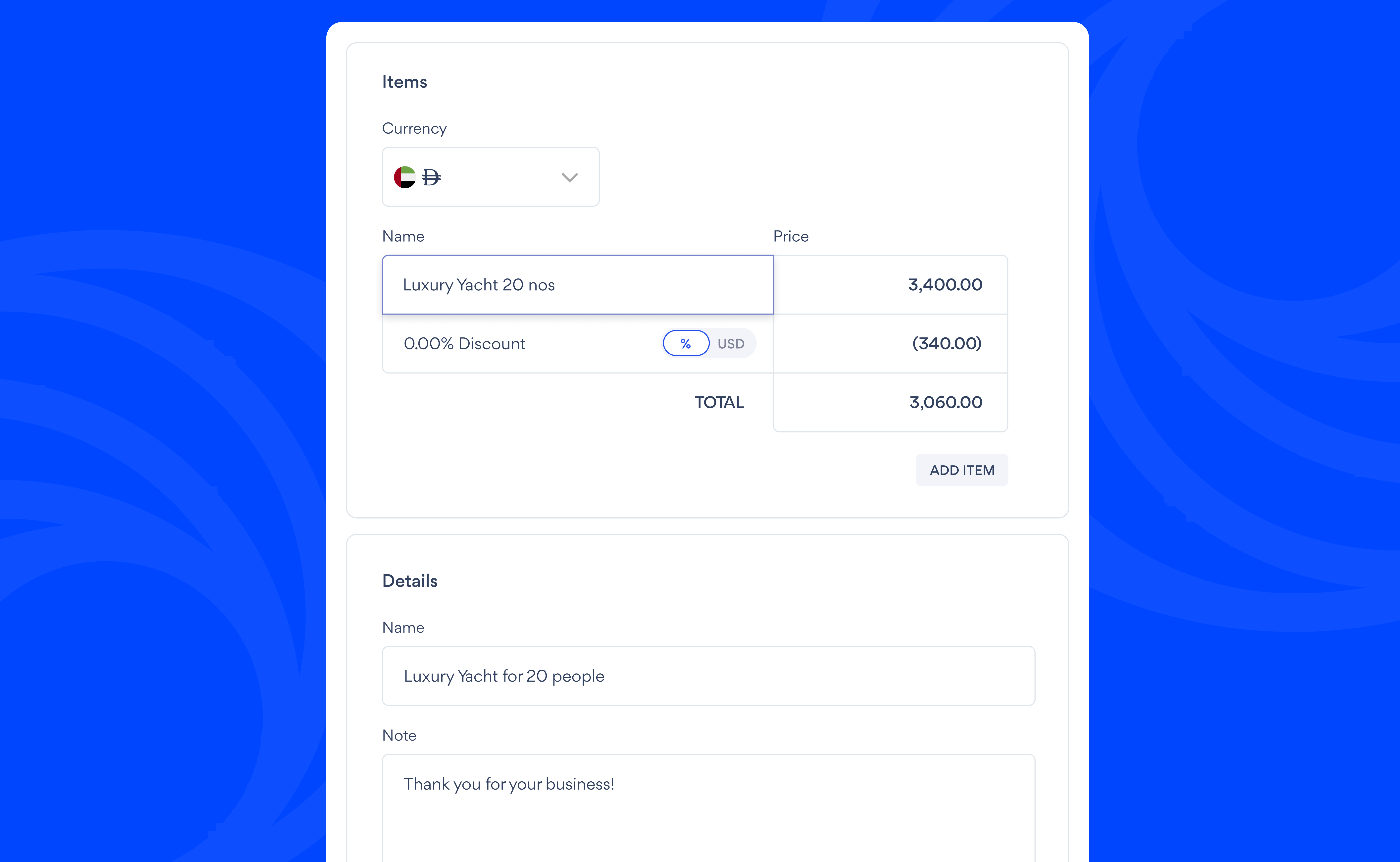
- Click Link > Create Link
- Add your product:
- Enter the product name in Item Name
- Enter the price
- Fill out details and enable features (This is optional):
- Tap Add item to describe what you’re selling
- Give your Link a name
- Add a note to describe what you are selling
- Ask for a shipping address if required
- Toggle Pay with Tabby and Pay with Tamara to control whether they’re available as payment options for this Link
- Toggle the Service Fee on or off to decide if it applies to this Link
- Let your customer add a tip
- Set an expiry for your Link to expire after a specific date or a set number of payments
- Add a Custom Field if you need extra details
- Tap Create Link, then tap Share to copy the Link or send it through WhatsApp, Instagram, email, or any messaging app.
Learn how to Manage Links.