Catalogue
Use Catalogue to quickly add products to Links, Invoices, and In-Person transactions
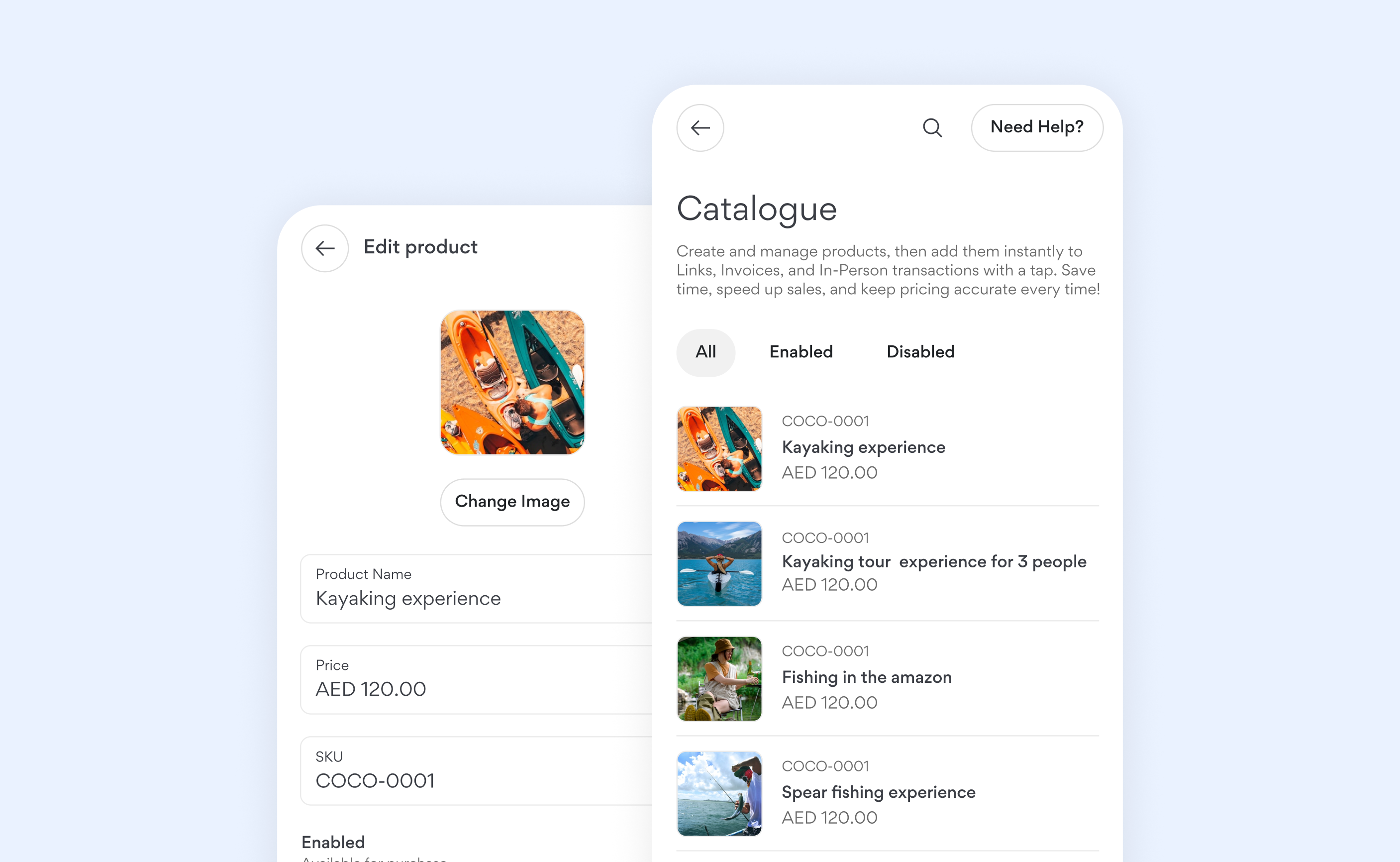
Catalogue helps you manage all your products in one place, making it faster and easier to create Links, Invoices, and In-Person transactions. Instead of manually entering product details every time, you can quickly select products from your catalogue, reducing errors and speeding up the payment process.
- Manage everything in one place: Keep all your products in a single, centralized catalogue, making it easier to manage pricing and update details.
- Save time: Add products directly to payment Links, Invoices, and In-Person transactions without re-entering details.
- Keep product details consistent: Avoid pricing errors by keeping all product details accurate and consistent.
Creating a product
Tap 'Create product' and select “Create”. Enter the product name, price, and SKU. You may also upload a photo of your product, which will be used in an upcoming feature we're building. Once everything looks good, save it to add the product to your catalogue.
Import products in bulk
- Tap 'Create product' and select 'Import'.
- Choose the product file you want to upload. We support CSV, XLS, and XLSX formats. The file should include columns for the product name, price, and SKU.
- Upload the selected file. Once processing is complete, all valid products will be displayed.
- Select the products you want to import.
- Tap 'Import' to add the selected products to your catalogue.
Bulk actions
To update multiple products at once, long-press any product to enter bulk edit mode. From here, select multiple products and choose whether to delete, enable, or disable them.
Adding products from Catalogue to transactions
To add products from your Catalogue to Links, Invoices, or In-Person, tap 'Add Product' when creating the transaction. Select one or multiple products to include in the transaction. Once added, you can modify the quantity by tapping on an individual product and updating the quantity.